IP Blocking
With the help of the IP Blocking tool you can easily deny access to your website from a specific IP address or an entire IP addresses range. This is a very efficient way to protect your site from known abusers.
You will have access to a table view where you can see and manage a blacklist of all IP addresses or IP ranges that have been added to your account.
How Do I Block An IP Address?
To block an IP address, you need to click on the “Block an IP Address” button first.
Then select a hostname from the drop-down menu (domain or subdomain hosted in your account). If you want to block the access to the entire domain, leave the path below as it is. In case you want to block access to an internal folder, use the browse button and select the desired folder.
Write down the IP that you want to block and click “Block an IP Address” button to complete the procedure.
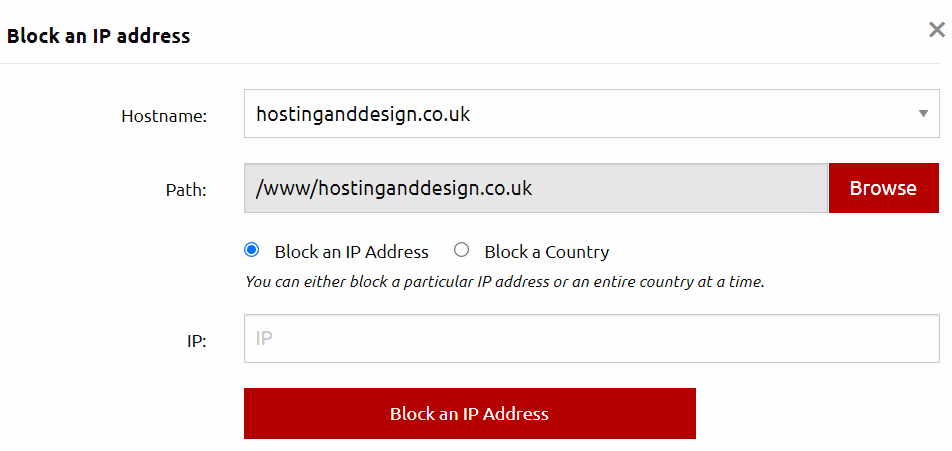
How To Block A Range Of IP Addresses?
Using the IP Blocking tool you can block an entire IP range as well. This could be really helpful if you want to block a network associated with a high-risk country or organization, or if your site is being attacked from a dynamic IP address.
To block an entire IP range, you simply need to fill in an IP address of a given range in the IP field and add the subnet mask (in our case it is “/24”) behind e.g. 222.111.333.1/24.
This will block all 256 IP addresses between 222.111.333.0 and 222.111.333.255.